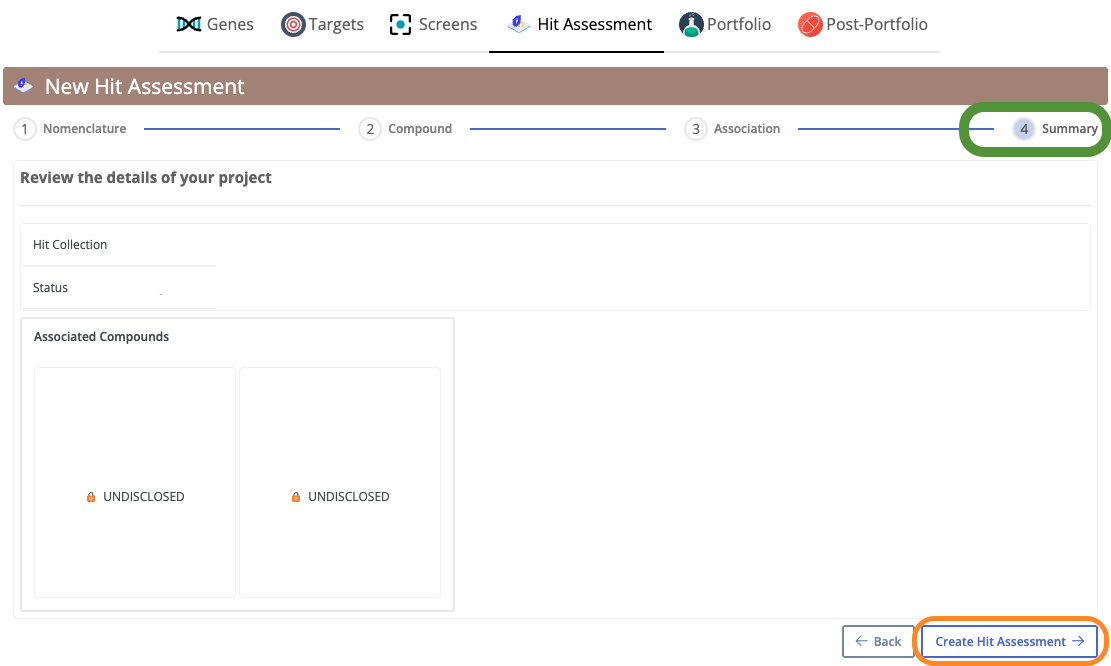Create a new HA through Screen
To begin a new HA through a screen in DAIKON
- Click on '+ New Hit Assessment'
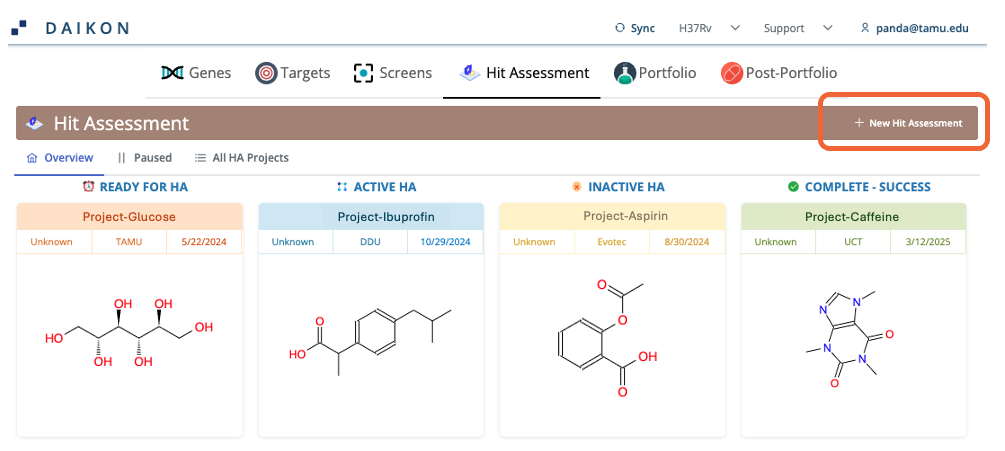 Note: All chemical structures shown in this guide are publicly available and used solely for demonstration and instructional purposes within the user guide. They do not represent proprietary or confidential compounds.
Note: All chemical structures shown in this guide are publicly available and used solely for demonstration and instructional purposes within the user guide. They do not represent proprietary or confidential compounds.1. Nomenclature
The Nomenclature form is the first step in creating a new Hit Assessment. It captures key identifiers and metadata for the project. Fields include:Project Name - Give your project a clear and meaningful name that reflects its purpose or objective. A good name will make it easier to identify the project later.
Description - Provide a brief explanation of the project's goal or scope.
Primary Organization - Lead organization responsible for the project.
Participating Organizations - Include any other organizations collaborating on the project.
Status (e.g., Ready, Active, Inactive, Complete) - Definitions for each status are shown in the Overview tab for reference.
Click Next to proceed to add more information.
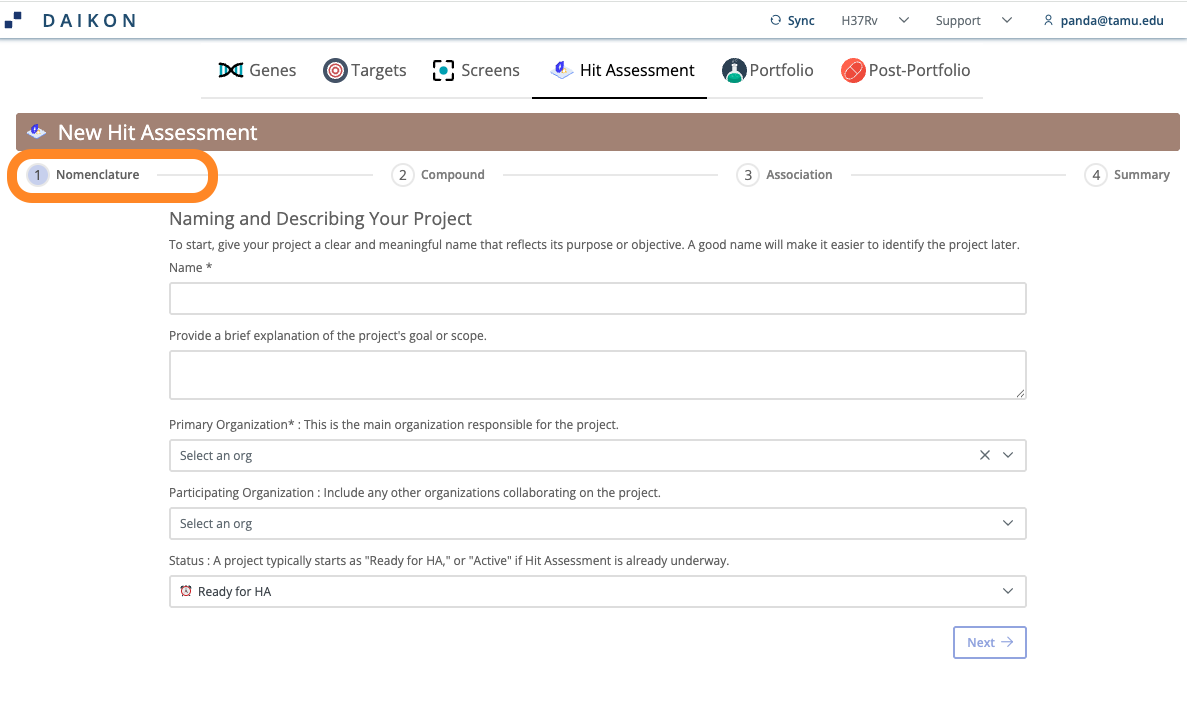
2. Compound
A HA is typically linked to a specific screen, most often through a primary compound and a related set of compounds from the screen’s hit list. On this page, there are three ways to proceed:- Start with a Screen: Select an existing screen to automatically retrieve its associated hit list and nominate a primary compound.
- Start with a Compound: Manually enter a specific compound (e.g., via SMILES or Compound ID) and associate it with the appropriate screen.
- Undisclosed Compound: Proceed without revealing the compound structure. This option is intended for assessments involving confidential or unregistered compounds.
- ⚠️ Note: If the compound originates from a screen, it should first be added as an undisclosed entry in the Screen section before proceeding.
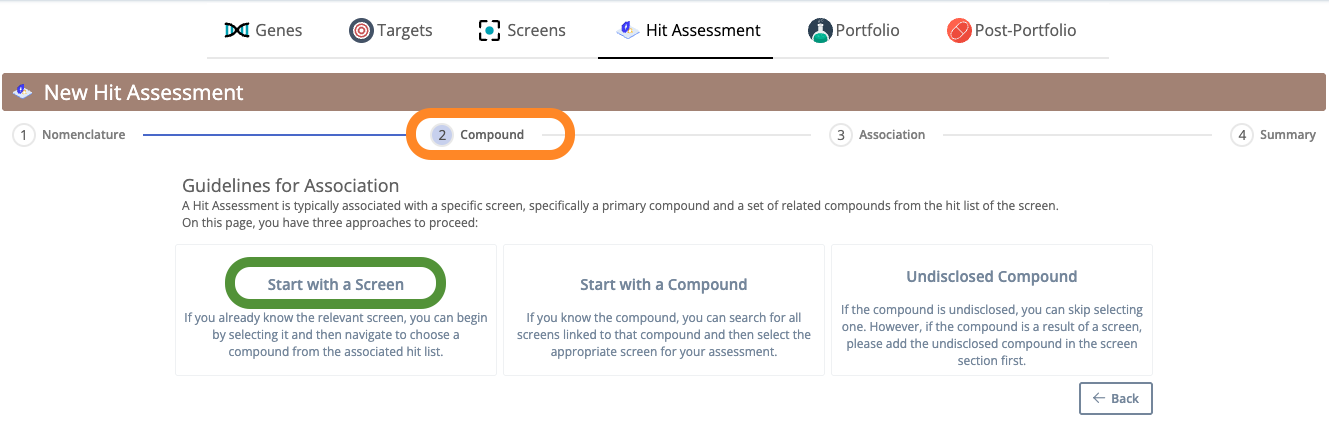
3. Association
3.1 Start with a Screen
To initiate a Hit Assessment using an existing screen, follow these steps:
- Click on the "Select a Screen" dropdown.
- Browse or search by screen name and select the appropriate screening campaign from the list.
- Click Next to proceed to the Hit Collection step.
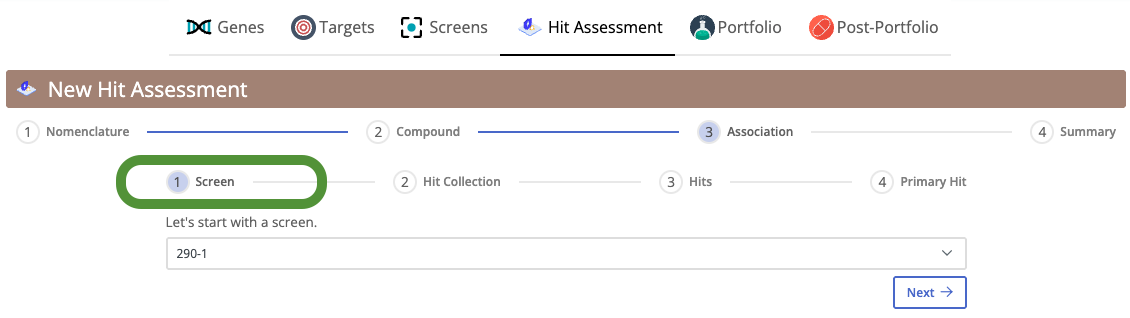
- Select the relevant Hit Collection for the chosen screen from the dropdown menu.
- Click Next to proceed to select hits
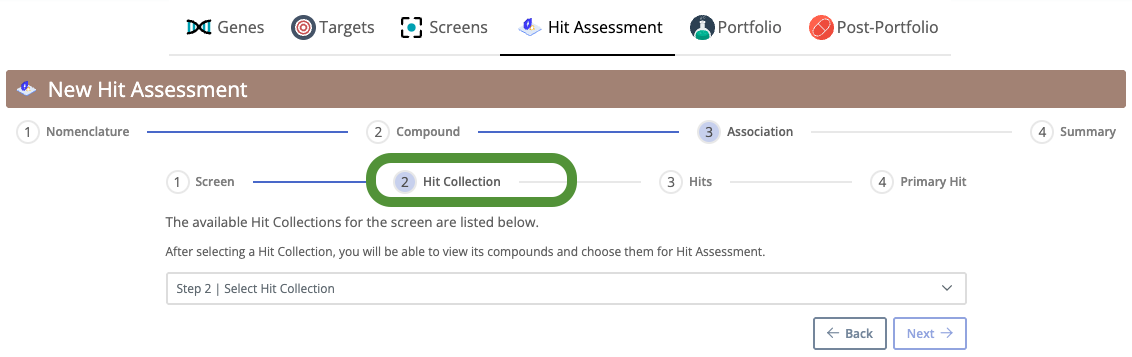
- Choose the hits required for the HA project.
- You can multi-select hits (including both primary and related compounds).
- Click Next to proceed to select primary hit(s)
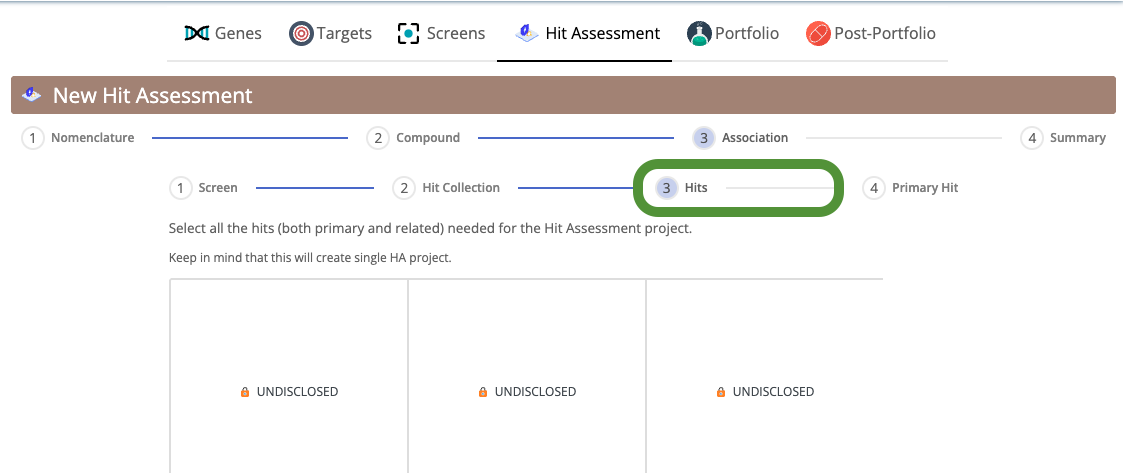
- Nominate a Primary Hit to represent the group.
- Other selected compounds will be added as related hits in the Hit Assessment.
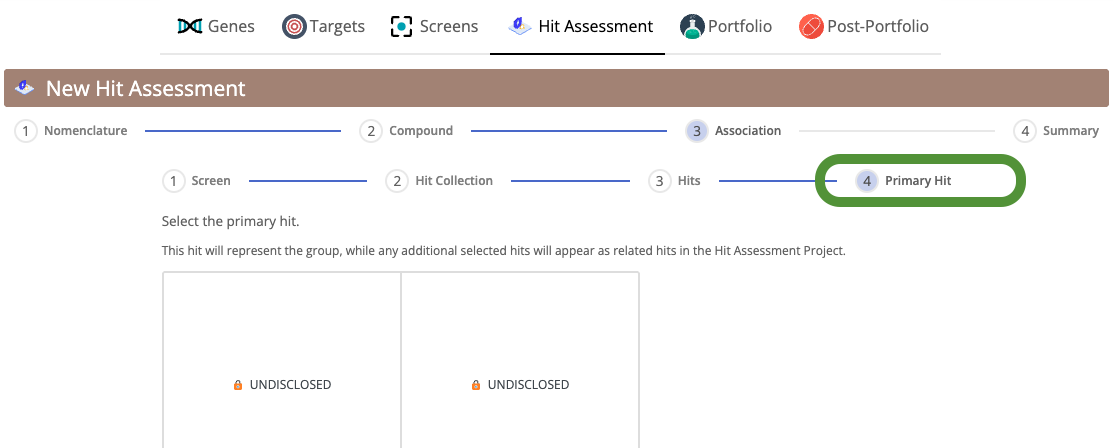
- Review the details of your project, and then click "Create Hit Assessment" to complete the setup.
Ensure the selected screen and hits accurately reflect the scope and intent of the HA.